Digital Business Cards are the premiere networking tool for the modern age, helping businesses and entrepreneurs find customers and clients with style, convenience, and accuracy. However, that’s not all our digital business cards do. Aside from helping you find customers, clients, and partners, your BitSignal digital business cards can now help you find jobs as well!
By enabling BitSignal jobs, your extensive information, stored on your profile, can be shared with potential employers in your target area - employers looking for candidates with your skill set. Add your resume, cover letter, skills, portfolios, links, contact information, and more to your profile to help employers understand every part of your credentials.
That’s not the extent of BitSignal Jobs either; through our network, employers will be able to create job postings in your area for you to peruse, as well as search for potential candidates and reach out to you directly through your BitSignal inbox. We’ll even notify you when a job is posted that fits your listed qualifications!
So let’s break down how to enable BitSignal jobs here, and how to optimize your profile to make you the perfect candidate for all of your potential employers.
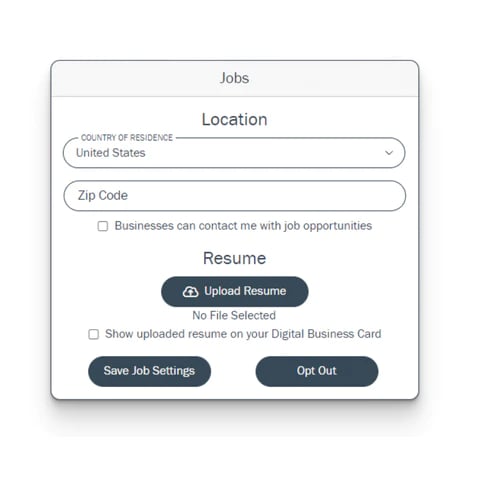
Enabling BitSignal Jobs
- First, navigate over to your name next to the cog in the upper right-hand corner, or click the lower accordion menu on mobile and click your name.
- Under the account settings, you should see “Update Email and Password” and below that, “Jobs”. Click “Opt-In” to make your BitSignal account available to potential employers!
- Once you’ve opted in, add your country of residence and your zip code.
- Note: Your zip code will not be public, it is only used to provide potential employers with a general radius for potential employees.
- Next, check the box “Businesses can contact me with job opportunities” to hear from employers who find your BitSignal profile.
- The next step is uploading a resume! Click “Upload Resume” and upload your designated pdf.
- Select “Show uploaded resume on your Digital Business Card” to have your resume appear on your profile. If you do not check this box, employers will still be able to see your resume, but it will not be public when you share your card.
- Select “Save Job Settings” and your card is now available to be found when employers make their postings!
Your resume, if shown publicly, will appear in the drop-down bio on your profile. Add skills to your bio as well to pad your profile out! When employers look for potential new hires, they will be able to search by your provided zip code and the skills you list, so adding them can be beneficial. There is also an option to opt out of showing your skills publicly on your profile, so your Digital Business Card can still look exactly how you want it to while helping you find your next job.
So now that you’ve enabled BitSignal Jobs, let’s talk about making the most of it.
Perfecting Your Profile For Employers
There are plenty of ways to make your Digital Business Card into the perfect application; every aspect of your BitSignal profile should reflect who you are and what you’re best at. This includes your profile’s bio, theme, images, links, and more, and each of these is fully customizable for you to make entirely your own.
Here are a few tips and tricks to optimize your profile and create the best digital business card application you can.
Start with your Theme
The colors and images on your profile will oftentimes be the first thing anyone will notice when opening your card. You can choose from several default themes when creating your profile, but when using them, you cannot change the banner image, so be sure to keep that in mind.
Find colors and images that best represent you! Whatever industry you’re in or seeking to join, whatever content or products you make, keep consistent and creative personal branding at the forefront of your profile. In fact, should you choose, your banner image can be the only image you feature should that be something you prefer, as you can remove the profile image while editing it. You can even edit the font on your profile, to give it just the look you love!
Let yourself shine with your themes! Creating an appealing profile can go a long way when seeking the attention of potential employers.
Your Bio is an Extension of your Resume
When customizing your profile’s bio, consider it part of your resume, or even a cover letter! Your bio can be a greeting or description of your qualifications and abilities that don’t fit cleanly into a resume. Whatever extraneous information you think may be valuable to employers can be deployed in your bio.
Your skills and interests will be displayed here as well, and can essentially function as keywords when employers begin their search. Employers can add skills and qualifications they are looking for to their listings, or search for skills and qualifications directly, to help you find exactly the position that suits your passions. These are the most important part of finding a job that suits you, so be sure to add everything you’d be looking for in a position!
Use Custom Buttons to Show off your Work
Custom buttons on your profile function as links to anything important you wish to share, so adding links to things like past work, a portfolio, or your direct contact information, is a great idea. Whatever you think it’s valuable for potential employers to see, this is where you can link it!
Contact information added here means employers will be able to reach you when they wish to reach you about the opportunity, but that’s not the only way for them to contact you. When you set up scheduling through BitSignal Pro, a button to create appointments is automatically added to your profile. This can be an excellent way for employers to set up an interview with you right from your profile!
The same goes for BitSignal messaging. This is likely to be the way that employers will reach out to you first, and they can be stored as contacts in your profile. Your inbox keeps track of ingoing messages and allows for the creation of outgoing ones too, so your potential employers will have plenty of ways to get in contact with you!
The Final Tips and Tricks to Give You a Leg Up
Your digital business card should now be functioning like a comprehensive and interactive cover letter, and paired with your resume, should be everything an employer needs to help you get in the door. Let’s put the finishing touches on your profile, and you’ll be getting interviews scheduled in no time!
- Personalize your messaging and scheduling messages to make them fit your style! Welcome new visitors, greet them, invite them, or whatever you wish to say to employers interested in reaching out.
- The Pro subscription tier unlocks a few features that can also help punch up your card. For example, Pro unlocks unlimited buttons as opposed to the Basic tier’s limit of five, should you want to link to more. The Pro tier also unlocks scheduling, as mentioned above, as well as the ability to remove the “Powered by BitSignal” footer at the bottom of the profile. Learn more about the advantages of the Pro Tier here.
- Take advantage of your own link sharing. Whether it be through the custom QR Code and link that come with your profile, or through an NFC Card paired to your profile, you can send your profile and all of the information on it to potential employers yourself as well!
The Wrap Up
So there you have it! With an amazing custom profile and BitSignal Jobs enabled, the job search just got a whole lot easier. Search through job postings, have employers interested in your skills contact you directly, or get notified when a job posting perfect for you pops up. All handled in one place!
The Jobs feature is something we at BitSignal are very excited about, and we are going to be updating and expanding its capabilities in the future, so be sure to keep an eye out as BitSignal Jobs grows!
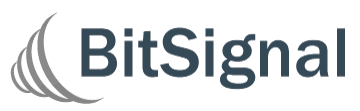
.png?width=50&name=Untitled%20design%20(73).png)
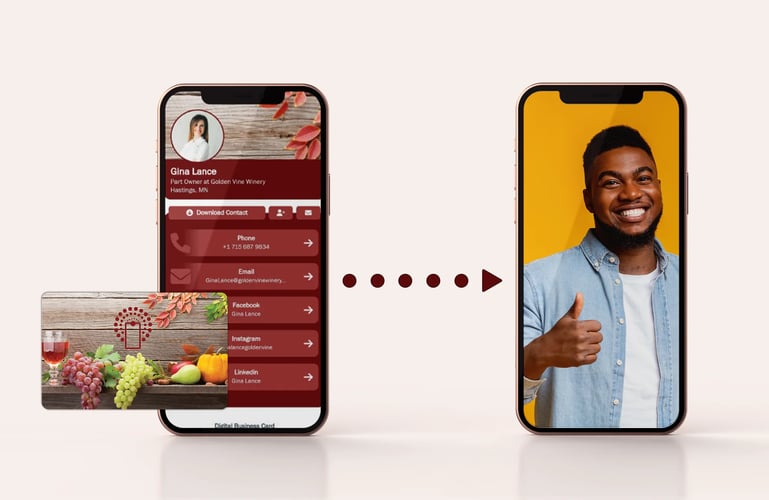
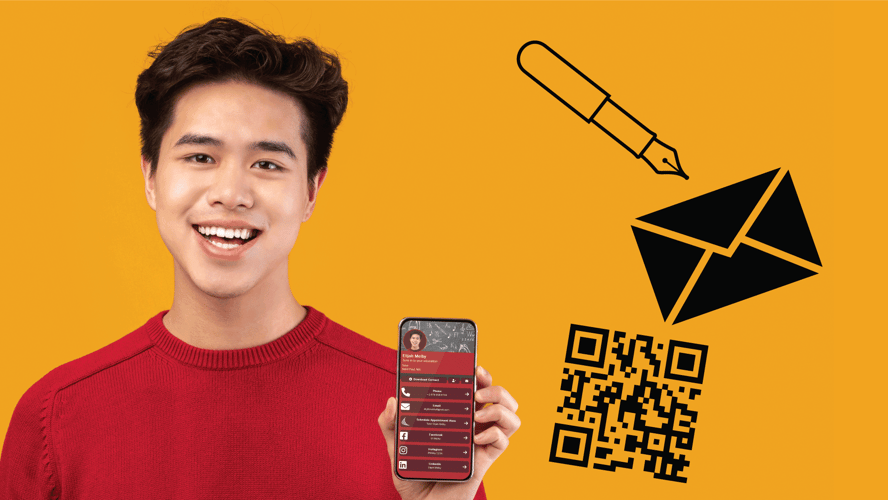
-1.png?height=500&name=Managed%20%26%20Unmanaged%20(2)-1.png)