So you’ve got a BitSignal profile and your BitSignal NFC card! All you’ve got left to do is connect the two together. While it may seem complicated at first, it’s actually pretty simple! I’ll break it down for you here so you can start showing off your awesome profile right from your card.
How To Pair Your NFC Card
Step 1: Start by scanning the QR code on the card, or tap the card to your phone.
Step 2: If you are not already logged in, you will see this screen (Picture 1). Click "Log In" if you already have an account.
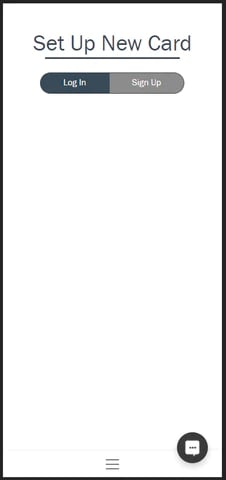
Step 3: Type in your email and password.
Step 4: Confirm the username is correct by clicking "Yes" (Picture 3). Side note: if you are already logged in, this will be the first screen you see.
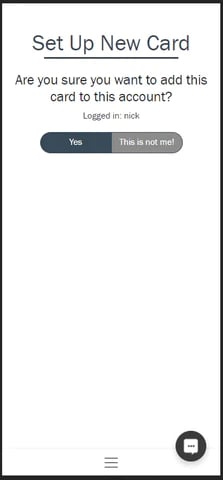
Step 5: Rescan the QR or tap to your phone to confirm it now goes directly to your Digital Business Card (Picture 4).
.webp?width=215&height=462&name=image_12%20(2).webp)
The Wrap Up
Just like that, your card is connected to your profile! With just a tap, your card will now send clients and customers directly to your desired information. Have any further questions? We’d be happy to help! Reach out to us with your questions, and we’ll get back to you as soon as possible.
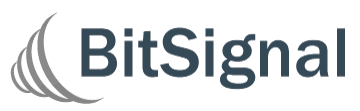
.png?width=50&name=Untitled%20design%20(73).png)
-1.png?height=500&name=Managed%20%26%20Unmanaged%20(2)-1.png)
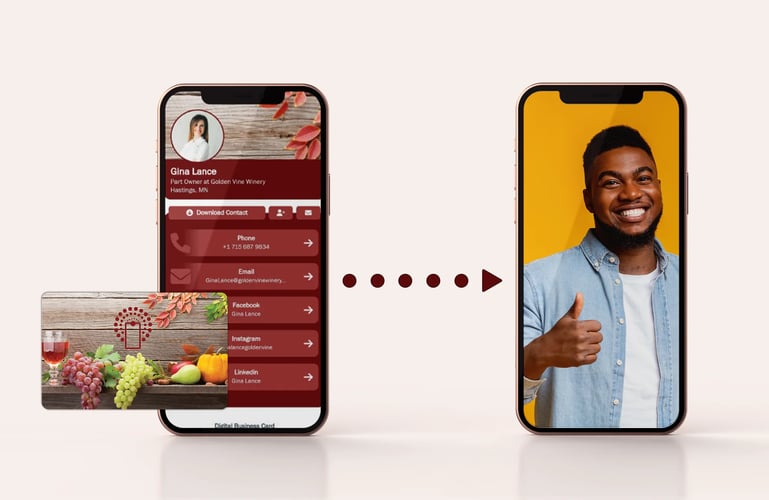
.png?height=500&name=Copy%20of%20Set%20Up%20Jobs%20(1).png)