BitSignal Enterprise is loaded with ways to customize the way your business is represented down to the department, group, or even individual. Everything from the profile theme to the presented information to the analytics and more is fully customizable on a case-by-case basis.
This personalization is made available through the account’s admins and managers, who control varying abilities and accessibilities across the account. To help you get a firm grasp of who controls what, let’s talk about the differences between managers and admins, and how individuals can become managers and admins. With this knowledge in hand, you can build your Enterprise account into the perfect extension of your business! Let’s start with -
Admins
Admins are the top-level users in the Enterprise account. When you subscribe to the Enterprise tier as the first step toward creating your full business profile, you will automatically be added as the Admin of the account, as you are the only member of the account.
Once you have the account and are in place as the active admin, you can begin adding other Users and Groups to your account (for more about Groups and how they work, click here). Once other Users have been added to the account, Admins can sort these users into Groups which will affect their permissions which you can control as the Admin.
Admins have universal access and privileges; Admins can add users, upgrade other users to Admin or Manager status, create Groups, control Managed and Unmanaged Group permissions (even if they aren’t in that group), view analytics, customize profile look and branding, and more.
.png?width=1364&height=870&name=image%20(43).png)
Let’s use an example now to help demonstrate: say you’re an Admin and you want to set up a new Group for your marketing department. From the dashboard, click ‘Add Users’ and begin adding your employees. All of the information applied here can be helpful for quickly creating profiles, so be sure to add all the information you want to display on their BitSignal profile. Don’t worry about selecting a group for the employees at the moment, that step comes next.
Once all of the employees on the marketing team are added to the Enterprise account, navigate back to the dashboard and create a Group, which we will call “Marketing” here. Next, you can add Users to the group by clicking ‘Add’ in the right-hand column under the ‘Members’ tab. Switch to the ‘Permissions’ tab, and control what information the members of the marketing team can customize on their profile. Make it a Managed (tightly controlled) Group or an Unmanaged (fully customizable) Group, and check the box on any customization option you wish to give your employees access to. Of course, as an Admin, you can customize individual profiles as well under ‘Manage Users’ on the dashboard.
.png?width=1516&height=886&name=image%20(44).png)
Finally, as an Admin, you can also add themes to your groups and profiles by creating them under the ‘Branding’ tab on the dashboard. In the Brand Creator, you can create themes to match your business’s color and font or add different themes for different occasions. For example, if you want a different theme than the Marketing Group that we just created, you can create those branded themes here, and apply them under the ‘Design Card’ tab in the Group editor (or on individual profiles under ‘Manage Users’).
All that’s left are the Analytics! Only Admins have access to full analytics automatically, and they can view analytics filtered by group performance, date range, button clicks, and more.
And that is how an Admin works in BitSignal Enterprise! The power to create Users and Groups, view full analytics, and upgrade users to Admin lies solely with the account Admins. Now, let’s talk about Managers!
Managers
Let’s break Managers down into their simplest terms: Managers are Admins for specific Groups. Using the Marketing Group we made earlier as an example, let’s say that the Admin added 10 users to the Group and didn’t have time to edit the permissions or card designs. That is where a Manager comes in! A Manager can update the permissions, the card design, and add Users to their group.
Note: Users may only be in one group at a time, and the same goes for Managers - they can only be a member of one Group. However, you may be the Manager of several groups at once while only belonging to one Group. This means that the Manager will have the available permissions and designs of the Group they belong to, but maintain editing privileges to whichever Groups they manage. They can also move users between Groups, but only through the Groups, they manage. If the User is new and has not been added to a Group yet, Managers can also add them to the Groups they manage.
.png?width=1574&height=784&name=image%20(45).png)
While Managers cannot add Users to the Enterprise account or create Groups, they have full control over the Groups they manage. They can also view analytics for their groups, as well as update the individual profiles of Users in their Groups. To sum it up: Managers are Admins on a smaller, isolated scale. They handle the inner workings of specific groups as opposed to the account-wide view that Admins have.
The Wrap-Up
That is the difference between Enterprise account Admins and Managers. Armed with this knowledge you should be able to disseminate responsibilities across the account by adding Users, creating Groups, and promoting select Users to Admin and Manager status. If you have any further questions, please reach out to ask@mybitsignal.com!
The BitSignal Enterprise Tier is always implementing updates and improvements, so be sure to keep an eye out for more information as BitSignal grows!
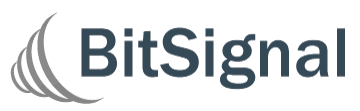
.png?width=50&name=Untitled%20design%20(73).png)
-1.png?height=500&name=Managed%20%26%20Unmanaged%20(2)-1.png)
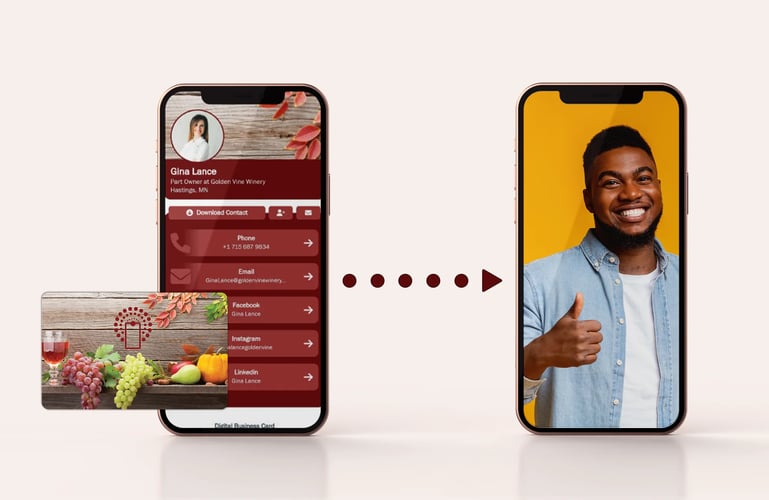
.png?height=500&name=Copy%20of%20Set%20Up%20Jobs%20(1).png)